Excel is the secret weapon you need to boost your productivity, whether you’re managing personal budgets or professional projects. It’s not just about crunching numbers; Excel helps you organize, analyze, and present data like a pro. For beginners, diving into Excel might seem daunting, but with the right guidance, it becomes an invaluable skill. Think of Excel as your go-to tool for turning chaos into clarity. It’s relevant across fields from finance to marketing, making it a must-learn for anyone stepping into the job market or looking to enhance their current skill set. So, if you’re just starting with Excel, get ready to discover how it can simplify tasks and elevate your efficiency.
Understanding Excel Basics
When you open Microsoft Excel for the first time, it might feel overwhelming with its grid of cells and myriad of options. But breaking it down into its foundational elements can demystify it quickly. Let’s get familiar with the essentials of Excel, the spreadsheet application that is a staple in both professional and personal arenas.
What is Excel?
Excel is a powerful spreadsheet software developed by Microsoft, used worldwide to organize, model, and analyze data. It’s like having a super-charged calculator that allows you to handle everything from basic arithmetic to complex data analysis. Think of Excel as your digital ledger or canvas where numbers can tell stories. Its primary purpose is to let users perform calculations, create graphs, pivot tables, and automate tasks through macros. Interested to learn more about what you can achieve with Excel? Explore its capabilities here.
Navigating the Excel Interface
Understanding the Excel interface is like getting your driver’s license for this tool. Familiarize yourself with key elements such as ribbons, toolbars, and spreadsheets. The ribbons at the top are your dashboard. They house commands grouped by tabs relevant to functions like Home, Insert, or Page Layout. Each tab’s options change depending on what you need to do—think of them as chapters in a manual. The toolbar provides quick access icons to frequently-used features, making your workflow smoother. Want a deeper understanding of how to navigate this environment? Check out this guide for a comprehensive walkthrough.
Creating and Saving Workbooks
Creating and saving workbooks is as vital as saving files in any other application. Start a new workbook from the File menu—it’s akin to opening a new notebook. When working in Excel, remember to save your progress frequently, much like bookmarking a novel. Hit ‘Save As’ to name your file and choose where to keep it. To avoid losing your work, remember: saving often is the best policy. Need detailed instructions? Visit this helpful resource for a step-by-step guide.
Understanding Rows, Columns, and Cells
Rows, columns, and cells form the backbone of Excel, much like bricks building a house. Rows run horizontally and are numbered. Columns are vertical and labeled with letters. A cell is where a row and column intersect—think of it as a specific address where data lives. Each cell is unique, identified by its location like C3 or D5. Understanding how to interact with these elements sets the stage for efficient data input and manipulation. Curious about how to manage them better? Check out this article for more insights.
Excel might seem complex, but with a grasp of these basics, you’re well on your way to harnessing its full potential. Remember, it’s not just about entering numbers; it’s about creating spreadsheets that make your data meaningful and manageable. Enjoy the journey of learning Excel—you’re building a skill that can elevate your productivity immensely.
Basic Excel Functions and Formulas
Mastering Excel begins with a fundamental grasp of its functions and formulas. These tools allow you to perform calculations and data analysis efficiently, making Excel an indispensable asset in your personal and professional toolkit. Understanding how to wield these functions is like having a powerful engine under the hood of a car—your data manipulation skills will zoom ahead.
Introduction to Formulas
Formulas in Excel are at the heart of its ability to handle calculations with ease. Creating and using them might initially seem like learning a new language, but once you get the hang of it, they become second nature. To start using a formula, simply select a cell and type an equals sign (=), followed by your calculation, such as =A1 + A2 for adding values. The equals sign signifies that the subsequent string is a formula, not just text. Formulas can be as basic or as complex as you require, making Excel an exceptional tool for both simple addition and advanced data modeling. Learn more about Excel formulas here.
Common Functions
Excel’s built-in functions are designed to streamline your workflow. Here are a few that every beginner should know:
- SUM: Adds up all numbers in a range. For instance,
=SUM(B1:B10)adds all numbers in cells B1 through B10. - AVERAGE: Finds the mean of a set of numbers. Use
=AVERAGE(C1:C10)to calculate the average value in that range. - COUNT: Counts the number of cells with numerical data.
=COUNT(D1:D10)helps you quickly determine how many cells in the range contain numbers.
Beyond these, functions such as MIN, MAX, and IF can further enhance how you analyze data. Explore the full list of essential Excel functions here.
Using Cell References
Understanding cell references is crucial for creating formulas that adapt when copied or moved. Here’s how they work:
- Relative References: These adjust based on the location of the formula. For example, a formula
=A1 + B1becomes=A2 + B2when copied one row down. - Absolute References: These remain constant, regardless of where they are copied. Denoted with a dollar sign, such as
=$A$1, they anchor the cell reference. - Mixed References: Combining relative and absolute references offers flexibility. For instance,
=A$1keeps the row fixed while the column can change.
By mastering these references, you’re not just writing static formulas; you’re creating dynamic tools for efficient data management. Curious about applying these in real scenarios? Find out more about using cell references in Excel.
Formulas and functions enhance Excel’s power, transforming it from a simple spreadsheet tool into an engine for comprehensive data analysis and decision-making. Embrace these basics, and you’ll unlock the true potential of Excel.
Data Entry and Formatting in Excel
Effective data entry and formatting are crucial to making your Excel spreadsheets not just functional, but efficient and easy to interpret. Whether you’re managing data for a personal project or a professional task, these skills allow you to handle information swiftly and present it in a clear, comprehensible manner. In this section, we’ll cover the essentials of data entry, cell formatting, and introduce the concept of conditional formatting to elevate your Excel expertise.
Entering Data: Efficient Methods
When it comes to data entry in Excel, efficiency is key. Using shortcuts and strategies can save you time and reduce errors. Here are some tips to boost your efficiency:
- Use Excel’s Fill Handle: This small box appears in the bottom-right corner of a selected cell. It allows you to quickly fill data down a column or across a row.
- Excel Data Entry Form: Utilize this feature to input data in a more organized and less error-prone manner.
Want more efficient data entry tips? Check out this helpful guide on Excel data entry tips you can’t afford to miss and top Excel tips for data entry efficiency.
Formatting Cells: Enhancing Readability
Formatting cells not only makes your Excel worksheets look more appealing but also enhances data readability. Consider these methods for better cell presentation:
- Font and Size: Choose a clear, readable font and an appropriate size. Bold important headers to make them stand out.
- Adjust Column Widths and Row Heights: Ensure all content is visible without having to click and drag, which helps in quickly scanning the data.
- Cell Borders and Colors: Use borders to separate different sections and colors to highlight important areas.
For more tips on cell formatting, explore these Excel formatting tips for clear and readable spreadsheets and guidelines for organizing data on a worksheet.
Conditional Formatting: Highlighting Key Data
Conditional formatting in Excel is a powerful tool to visually enhance your data. It allows you to apply specific formatting to cells that meet certain criteria, making it easy to spot trends, outliers, or important data points.
- Highlight Cells Rules: For example, you can automatically color-code sales figures that exceed a certain threshold.
- Data Bars and Color Scales: Use these to represent data density or trends visually.
For a step-by-step guide on using conditional formatting, check out Microsoft’s resource on highlighting information using conditional formatting in Excel or Excel Easy’s introduction to conditional formatting.
Enhancing your skills in data entry and formatting not only streamlines your workflow but also makes your presentations more compelling. With these skills, you’re on your way to creating effective and visually appealing Excel spreadsheets.
Data Analysis Tools in Excel
When you think of Excel, you might picture rows of endless numbers. However, Excel is more than just a digital ledger. It’s a robust platform for data analysis that transforms raw data into actionable insights. Uncovering patterns, trends, and summaries becomes a breeze with the right tools. Let’s dive into some of Excel’s essential data analysis features that can revolutionize how you work with data.
Sorting and Filtering Data
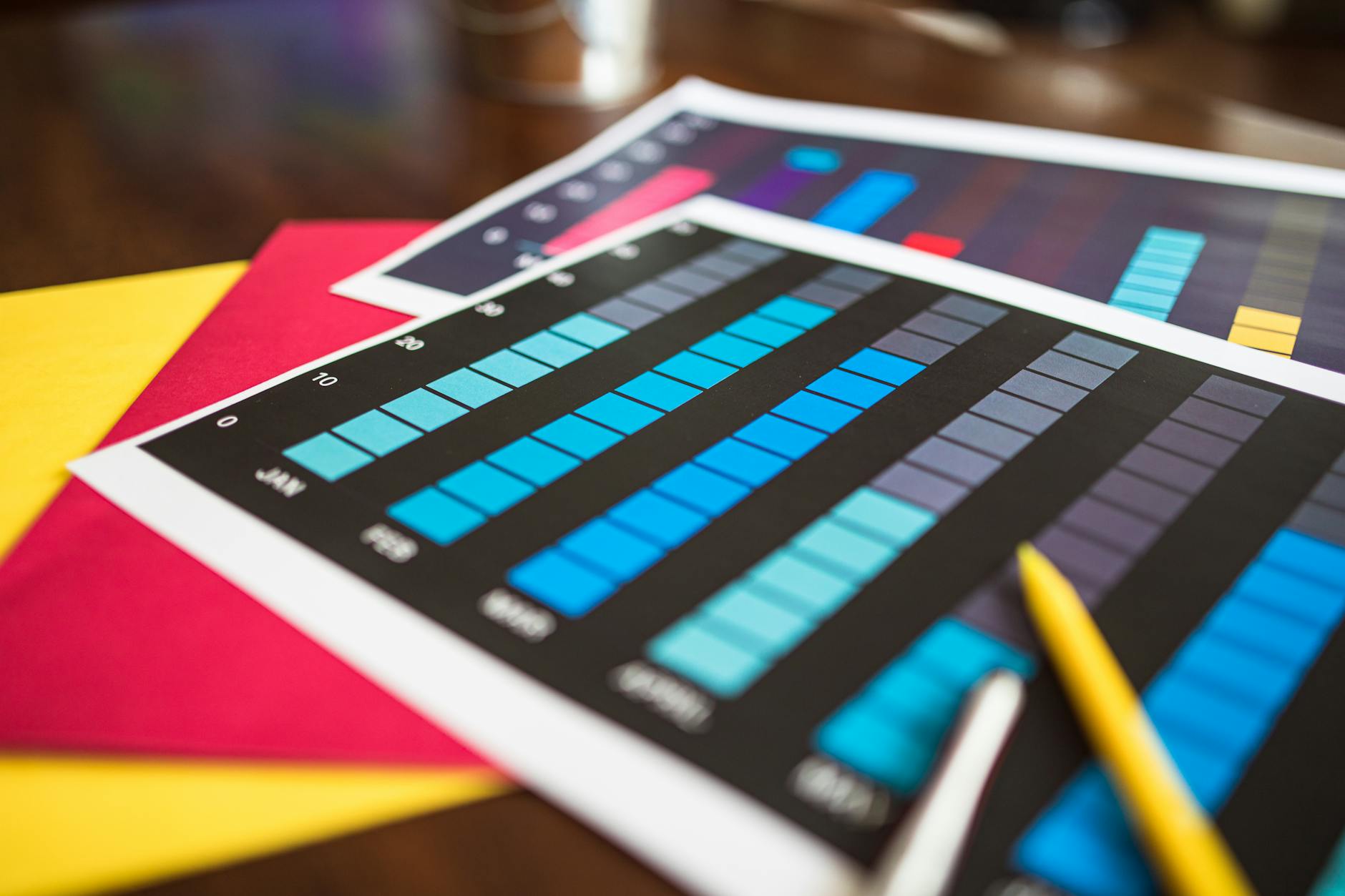
Photo by RDNE Stock project
Sorting and filtering in Excel are your best friends for organizing data. Whether you’re dealing with hundreds or thousands of entries, these tools provide clarity and focus. Sorting arranges your dataset based on criteria you choose—be it alphabetically, numerically, or by date. Filtering, on the other hand, lets you display only the rows that meet specific conditions, hiding the rest to zero in on what matters.
- Sort by Multiple Columns: Go beyond just sorting by a single criterion. Excel lets you order by multiple columns, giving more structure and understanding to your data. For detailed guidance, visit Sorting and Filtering Data with Excel.
- Custom Filters: Apply filters to display data that meets several conditions, like showing only sales figures above a certain threshold. Want to master filtering? Check out How to Sort and Filter Data in Excel.
Using Charts and Graphs
Visual representations of data bring out the story numbers try to tell. Creating charts and graphs in Excel is a straightforward way to highlight important patterns and trends at a glance. Whether you’re visualizing sales performance or breaking down survey results, Excel makes it intuitive.
- Select the Right Chart Type: Choose from bar, line, pie charts, and more based on what best represents your data story. For a comprehensive guide, see Create a chart from start to finish.
- Customize Your Charts: Adjust colors, labels, and legends to make your charts convey the message effectively. Dive deeper with this Ultimate Guide To Excel Charts and Graphs.
Introduction to PivotTables
PivotTables are Excel’s powerhouse tool for data analysis. They help you summarize extensive sets of data quickly, rearranging and filtering as needed to draw out meaningful insights. PivotTables might sound complicated, but they’re highly intuitive once you get started.
- Quick Summary of Data: PivotTables allow for swift summarization—drag and drop fields into rows or columns to restructure data. Learn the basics with How to Create Pivot Tables in Excel.
- Dynamic Data Analysis: As your data changes, PivotTables can automatically update to reflect new entries, providing up-to-the-minute insights. See Create a PivotTable to analyze worksheet data for more specifics.
Excel’s data analysis tools aren’t just about number-crunching. They’re about seeing the bigger picture, spotting trends, and making informed decisions. Embrace these tools, and turn your data into your advantage.
Best Practices for Excel Users
Excel is a powerful tool that can significantly enhance your productivity. Whether you’re a beginner dipping your toes into the vast functionalities of Excel, or someone seeking to refine your skills, adopting some best practices can make your tasks far more efficient.
Keyboard Shortcuts: List Essential Keyboard Shortcuts to Improve Productivity

Photo by RDNE Stock project
One of the quickest ways to boost productivity in Excel is to master keyboard shortcuts. Not only do they save time, but they also help keep your workflow smooth. Here are some essential shortcuts to start with:
- Ctrl + N: Create a new workbook
- Ctrl + O: Open an existing workbook
- Ctrl + S: Save the current workbook
- F2: Edit the active cell
- Ctrl + Z: Undo the last action
- Ctrl + Y: Redo the last undone action
- Alt + F1: Create a chart from selected data
- Ctrl + Shift + L: Toggle filters on and off
For a comprehensive list of shortcuts, check out 50 Excel Shortcuts Key That You Should Know in 2024.
Version Control and Backup: Discuss the Importance of Saving Different Versions and Backups of Workbooks
In the realm of data management, version control and backup are essential practices. Creating different versions of your workbook helps you track changes and revert to previous states if something goes wrong. It’s akin to keeping multiple drafts of a term paper, ensuring you don’t accidentally lose important edits.
- Maintain Different Versions: Regularly save your workbook under new filenames to capture changes. For instance, append a date or version number to the file name.
- Backup Your Work: Use cloud storage solutions like OneDrive or Google Drive for automatic backups. This ensures your data is safe even if your local machine fails.
Consider using features like Excel’s version history or third-party tools that integrate with Excel to manage and automate this process. Explore guidelines for organizing and formatting data on a worksheet for more best practices.
Utilizing Online Resources: Encourage the Use of Online Tutorials and Courses to Enhance Skills
With the digital arena bustling with resources, enhancing your Excel skills has never been easier. Online courses and tutorials provide structured learning and the flexibility to learn at your own pace. They are like having a personal trainer on a fitness journey—guiding you with exercises to hone your skills.
- Online Courses: Platforms like Coursera, edX, and Udemy offer comprehensive Excel courses catering to different skill levels. These courses often include practical assignments to cement learning.
- Tutorial Videos: Websites and YouTube channels dedicated to Excel tutorials can show you step-by-step solutions to specific problems.
Invest time in these resources to not only learn new tricks but also to stay updated with the latest Excel features. Join forums and communities like Reddit’s Excel community to share knowledge and get answers to tricky questions.
Conclusion
Learning Excel as a beginner is a powerful step toward boosting your productivity. You’ve scratched the surface of what Excel offers—organizing chaotic data into meaningful insights. Keep exploring its features to unlock more possibilities.
Don’t stop here. Dive into online courses or tutorial videos to enhance your skills. The more you practice, the more comfortable you’ll become.
Consider what challenges you want to tackle next. Is it mastering data analysis or designing complex reports? Every step forward opens new doors.
Excel is a skill that pays off in many careers. Keep pushing your boundaries and let every spreadsheet be a step toward mastery.


