Watching your computer crawl at a snail’s pace is frustrating. It doesn’t matter if you’re trying to meet a deadline, join a video call, or just browse online. Troubles often start with sluggish startups, slow app loads, and endless spinning wheels. But don’t worry. Your computer doesn’t have to remain stuck in molasses. In this guide, we’ll cover the top five ways to kickstart your machine back into action. From clearing out digital clutter to upgrading your hardware, these tips will get you back to smooth computing. Let’s get started and leave the lag behind for good.
Delete Unnecessary Files
Keeping your computer’s storage clean is like keeping a tidy desk. The more clutter you have, the harder it is to find what you need, and the slower everything becomes. Unnecessary files not only hog up space but also slow down your processing power. Here’s how to reclaim some speed by keeping those files in check.
Using Disk Cleanup

Photo by MART PRODUCTION
Windows has a built-in tool designed to help you easily identify and delete files you don’t need. Here’s how to use Disk Cleanup:
- Access the Tool:
- Click the Start button and type
Disk Cleanupinto the search bar. - Select Disk Cleanup from the list of results.
- Click the Start button and type
- Choose a Drive:
- You will be prompted to select a drive. Most users choose the
C:drive since it holds the operating system files.
- You will be prompted to select a drive. Most users choose the
- Analyze Space:
- The tool will calculate how much space you can free up.
- Select Files to Delete:
- Check the boxes next to the file types you want to remove, such as temporary internet files and system error memory dumps.
- Clean Up System Files:
- For deeper cleaning, select the Clean up system files option so it can remove even more unnecessary components.
For more detailed instructions, visit How to Use Disk Cleanup to Free Up Space in Windows.
Manual Deletion of Files
Aside from automated tools, sometimes taking matters into your own hands can be rewarding. Here’s how you can manually identify and remove large or duplicated files:
- Locate Large Files:
- Use the Windows File Explorer to search for files by size. In the search box, type
size:>1GBto find files larger than 1GB.
- Use the Windows File Explorer to search for files by size. In the search box, type
- Find Duplicates:
- Use third-party tools like CCleaner to find and delete duplicate files.
- Review Downloads:
- The downloads folder is often a catch-all for files. Periodically review and remove items you no longer need.
- Uninstall Unused Applications:
- Sometimes applications you no longer use can consume vast amounts of space. Check through your programs and uninstall any that you’re certain you no longer need.
Getting into the habit of regular file maintenance can drastically speed up your computer. Check out Find and Remove Duplicate Files on Windows for more tips.
Uninstall Unused Programs
Is your computer feeling sluggish? Sometimes, the culprit is hidden right in plain sight: unused programs. These little software hitchhikers can bog down your system, eating away at memory and processing power. Clearing them out is like giving your computer a breath of fresh air.
Identifying Unused Programs

Photo by Google DeepMind
Finding out which programs are no longer needed might seem daunting, but it’s easier than you think. Here’s how you can easily spot these silent space-stealers:
- Open Settings: Press the Windows key + I and select Applications.
- Access Apps & Features: You’ll see a list of installed programs.
- Review Unfamiliar Programs: Look through the list for software you don’t recognize or haven’t used in months.
For those seeking more guidance, check out how to uninstall unused programs that are slowing pc down.
Safe Uninstallation Practices
Uninstalling a program isn’t as simple as hitting delete. To ensure you don’t cause any system hiccups, follow these safe uninstallation practices:
- Use the Built-in Uninstaller: Always start by using the software’s own uninstaller, accessible through Control Panel > Programs and Features.
- Be Wary of Unfamiliar Programs: Double-check any program you’re not sure about. Removing critical system applications could lead to more harm than good.
- Remove Leftovers: Sometimes, uninstallation leaves residual files. Tools like CleanMyPC can help you tidy up.
For more tips on safely removing software, visit How to Uninstall Software Safely and Effectively.
Getting rid of unnecessary software is like tidying your closet. It clears the way, making everything run smoother. So roll up your sleeves and give it a go—you might just be surprised at how much better your computer performs.
Optimize Startup Programs
Tired of waiting forever for your computer to start up? One reason might be the number of programs trying to launch all at once when you boot your computer. Managing these startup programs can give your machine a significant speed boost, reducing frustrating delays. Here’s how you can win back those precious seconds.
Managing Startup Applications
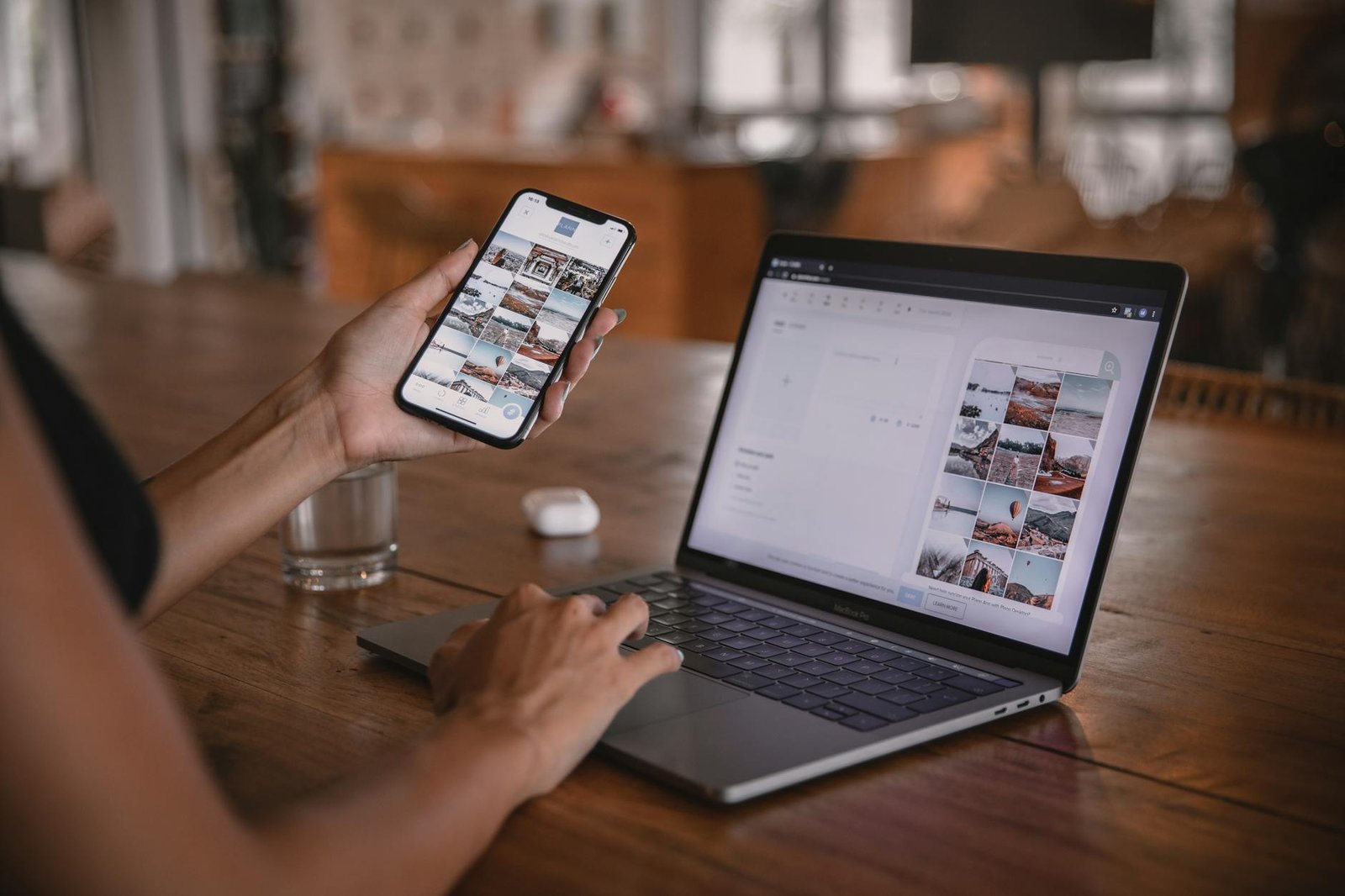
Photo by Plann
Ensuring that only necessary applications run when your computer starts can have your system feeling like new again. Using the Task Manager is one of the easiest ways to manage these startup applications. Here’s how:
- Open Task Manager:
- Press
Ctrl + Shift + Escto launch the Task Manager on your Windows PC.
- Press
- Select the Startup Tab:
- Navigate to the “Startup” tab where you’ll find a list of programs that start with your computer.
- Disable Unnecessary Programs:
- Look for programs you don’t need immediately when you start your computer.
- Right-click and select ‘Disable’ to stop them from launching at startup.
By keeping a lid on excess startup apps, you can speed up your device and reduce the initial load on your system’s resources. To learn more about this process, you can read How to Disable Startup Programs in Windows.
Importance of Limiting Startup Processes
Limiting startup processes isn’t just about speed—it’s about efficiency. When fewer programs compete for attention as your computer boots, your system breathes easier, and here’s why that’s essential:
- Faster Boot Times: The more programs you have launching at startup, the longer it takes to turn on your computer. By trimming the list, you reduce the wait time significantly.
- More Available Resources: Each startup program consumes memory and CPU power. Fewer programs mean more resources for the tasks that matter.
- Enhanced Stability: A lighter load at startup can also mean fewer crashes and less system lag.
The convenience of having every tool immediately available isn’t worth the toll it can take on performance. For a detailed look at how startup apps affect your computer’s health, consider checking Impact of Startup Programs on Windows Health.
Unlock the full potential of your PC by mastering your startup programs and bask in the newfound speed and fluidity of your day-to-day computing experience.
Upgrade Hardware Components
Is your computer still dragging its feet after trying all the software tricks? Here’s where the real speed demons come into play: upgrading your hardware components. Upgrading your RAM and swapping an HDD for an SSD can transform your computing experience like swapping a bicycle for a sports car. Let’s explore these two upgrades that deliver a turbocharged performance.
Adding More RAM

Photo by Elias Gamez
RAM, or Random Access Memory, serves as the short-term memory for your computer, storing data that programs need in real-time. If you’re tired of programs taking forever to load, a RAM upgrade might be your knight in shining armor. But how can you tell if you need more?
- Multitasking Woes: Are you frequently switching between applications and experiencing lag? More RAM can smooth out those transitions, making your workload seamless.
- Heavy Applications: For tasks like video editing or running large software, extra RAM can significantly boost performance.
- Checking Your Current Usage: On Windows, open Task Manager with
Ctrl + Shift + Esc, then tap the Performance tab. Look at the Memory section to see if you’re using a high percentage.
Feeling the need for speed? Adding more RAM can help you switch between applications, run smoother, and multitask efficiently.
Installing an SSD
Switching from a traditional hard drive to a Solid State Drive (SSD) is a real game-changer. Unlike HDDs, SSDs have no moving parts, so they’re faster, quieter, and more durable. Imagine swapping a clunky old engine for a whisper-quiet jet.
- Lightning-Fast Boot and Load Times: SSDs can dramatically decrease boot up time and program load times. Less waiting, more creating.
- Energy Efficiency: SSDs use less power, extending battery life for laptops and cutting down on energy use for desktops.
- Durability: With no spinning parts, SSDs are less prone to mechanical failure.
For those who want efficiency without compromise, learn more about why SSDs are a must-have upgrade for any modern computer.
Investing in these hardware upgrades isn’t just about speed—it’s about making your computer work smarter, not harder. Embrace the change, and say goodbye to the days of sluggish performance.
Keep Your Software Updated
Keeping your software updated might seem like a minor detail, but it’s a major player when it comes to keeping your computer fast and secure. Just like your car needs regular oil changes to keep running smoothly, your software needs updates to stay in top condition. These updates fix bugs, patch security holes, and improve performance—the trifecta of speed.
Windows Updates: How to Check and Install
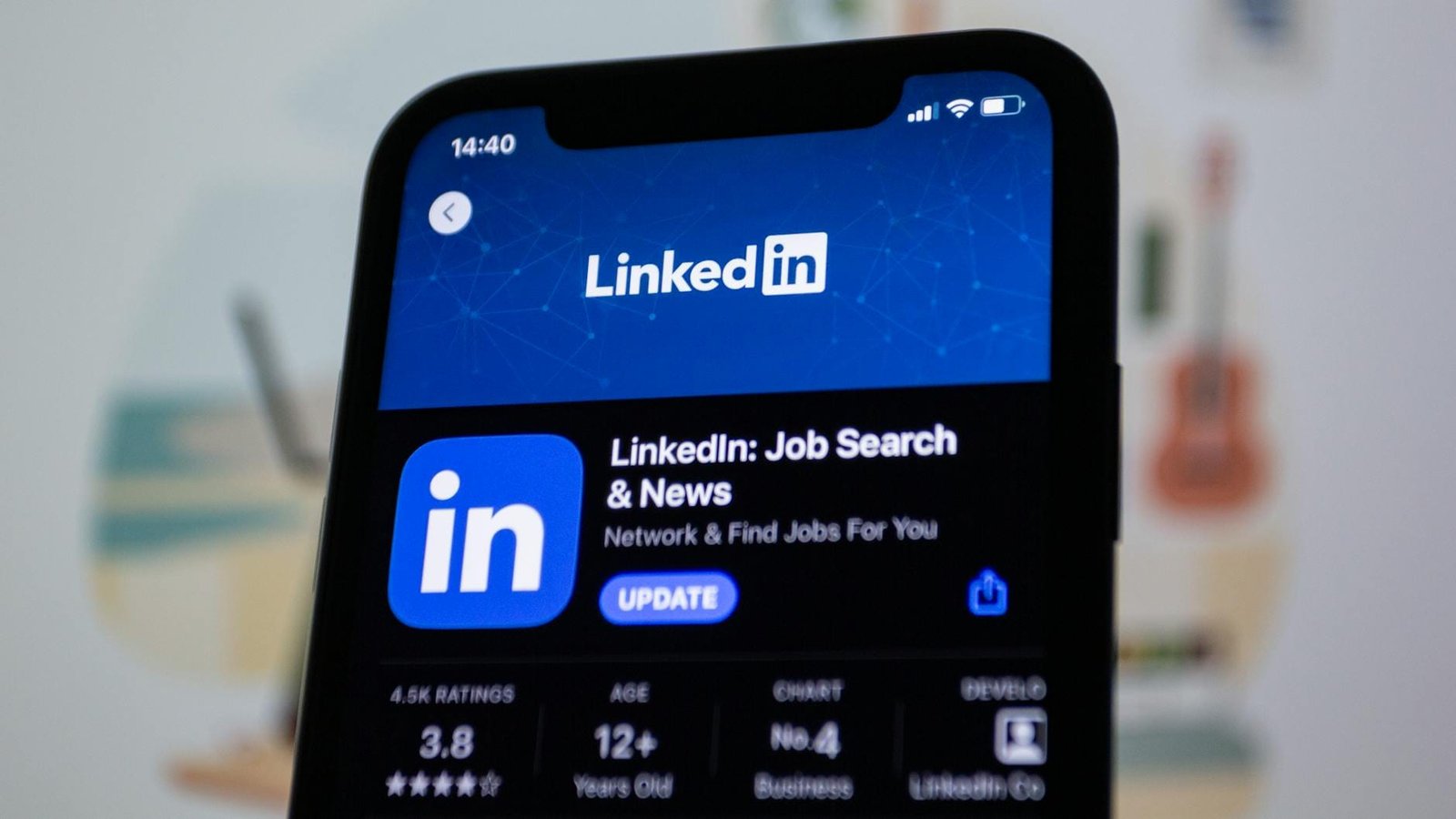
Photo by Bastian Riccardi
Think of Windows Updates like regular check-ups for your computer. They ensure everything runs as it should and fix any pesky problems that might be slowing your system down. Here’s how you can stay ahead:
- Check for Updates: Click the Start button, go to Settings, then Windows Update. Click “Check for updates.” If updates are available, you can choose which to install. Learn more about getting the latest Windows update.
- Automatic Updates: Enable automatic updates to take the guesswork out of the process. Your system will handle updates at convenient times so you’re always protected without lifting a finger.
- Handle Restarts: Don’t ignore those restart prompts. They ensure all changes are applied and your computer stays in peak shape.
Keeping Apps Up-To-Date
Applications and drivers are like the engine parts of your computer. Keeping them updated is crucial in making sure your digital ride doesn’t splutter to a halt.
- Automatic App Updates: Many apps offer settings to check for updates automatically. Turn this on to ensure your apps stay current without any manual effort.
- Manual Checks: For apps that don’t auto-update, make it a habit to periodically check for updates. This keeps everything running without interruptions.
- Driver Updates: Often overlooked, driver updates can drastically affect your system’s performance. Learn why updating drivers is crucial to keep your hardware and software communicating efficiently.
By keeping your software up-to-date, you’re not just improving speed but also fortifying your defenses against cyber threats. Think of it as installing the latest defenses in a bustling fortress. Embrace updates—they’re not just chores; they’re power-ups for your tech arsenal.
Conclusion
Say goodbye to sluggish performance by implementing these computer-boosting techniques. From cleaning up unnecessary files and uninstalling unused programs to optimizing startup apps and upgrading hardware, these strategies offer a practical path to a faster computer. Regular maintenance is key to keeping your system in top shape, so start with these tips today.
Don’t let your computer’s speed hold you back. Embrace these changes and enjoy a more efficient, productive digital experience. Join the conversation: share your results or any other tips you might have in the comments!


