Have you ever wondered why your phone’s battery drains so quickly? Often, it’s that sneaky feature called Background App Refresh. This allows apps to update content even when you’re not using them. While it keeps your apps current, it also sucks the life from your battery. By turning it off, there’s a good chance you’ll notice an improvement in battery life. It’s all about finding a balance between staying updated and preserving energy. Stick around to learn which apps really need refreshing and how you can tweak your settings to get the most out of your device.
Understanding Background App Refresh
Background App Refresh is like the unsung backstage crew of your smartphone. It quietly allows your apps to keep working even when you’re not actively using them. But what exactly happens when this feature is at play, and how can you effectively manage it to conserve your device’s energy?
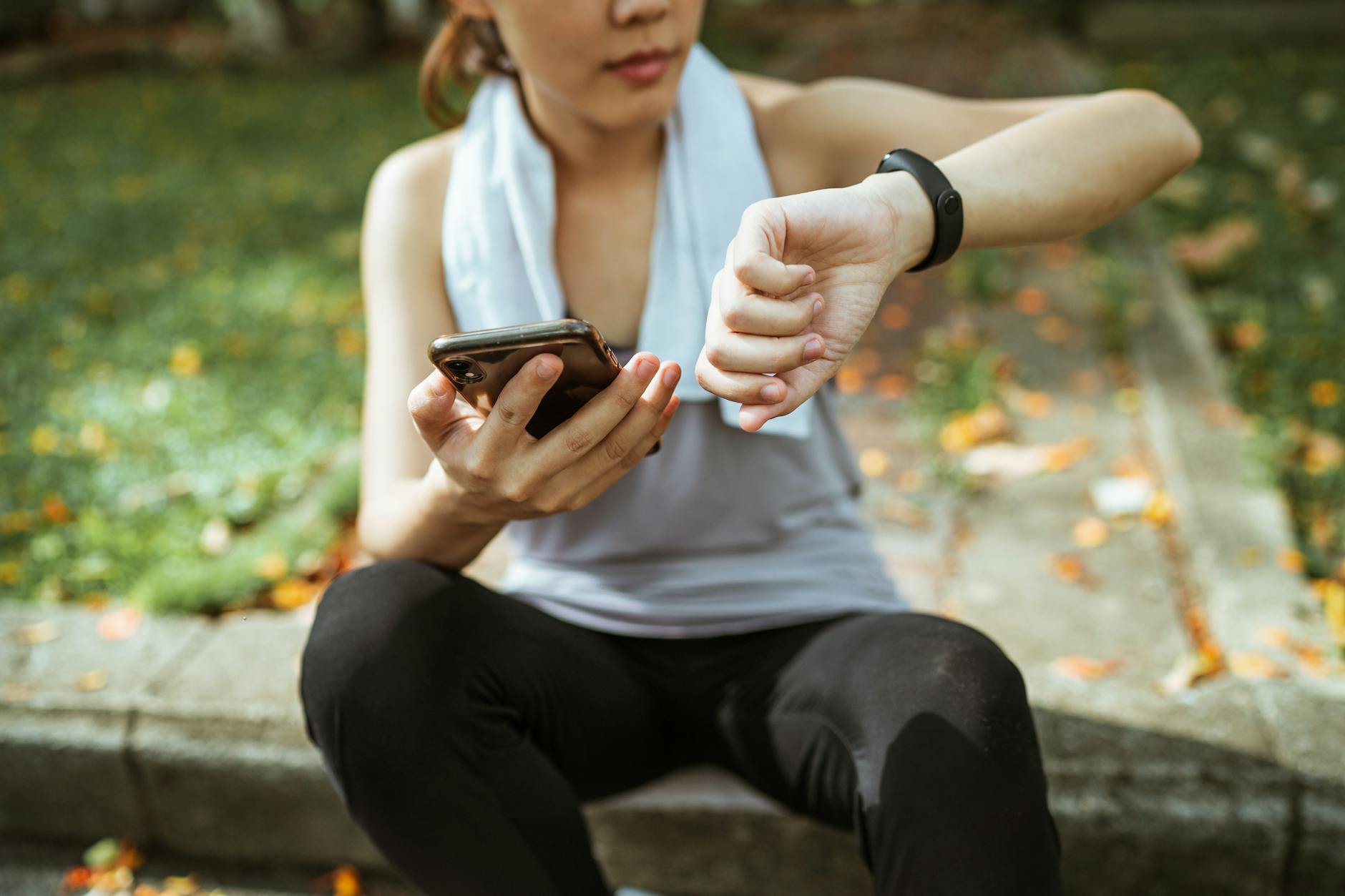 Photo by Ketut Subiyanto
Photo by Ketut Subiyanto
Definition and Purpose
Background App Refresh allows apps to update content while you’re focusing on something else, keeping you informed without the need to manually open each application. Think of it as your digital assistant; it fetches the latest news headlines, the upcoming weather, or even loads the newest social media posts in advance.
- Auto-Updating Content: Apps use this function to sync data over the internet while idling, ensuring when you open them, they’re already updated.
- Staying Informed: It keeps you notified about important updates—whether it’s an email alert or a new podcast episode.
For more detailed insights, you can read about what Background App Refresh does.
How It Works
The working mechanism behind Background App Refresh is fairly straightforward but layered with intelligent data handling:
- Data Fetching Intervals: Apps are programmed to update at certain intervals. By design, these refreshes are scheduled to minimize battery usage, but having many apps refreshing can add up.
- App Prioritization: Not all apps are created equal. Some, like email or weather apps, are given priority to refresh more frequently than others, ensuring critical information is always current.
By understanding these aspects, you can better manage which apps get to refresh in the background — a small change that might save you a little more juice each day. If you’re curious about how to control this feature, check out tips on turning off background apps.
With these insights, you’re now equipped to make informed decisions about which apps deserve the green light to refresh and which ones can take a back seat, helping preserve your phone’s energy.
Impact of Background App Refresh on Energy Consumption
If you find your phone’s battery doesn’t last as long as you’d like, Background App Refresh might be to blame. This feature, while convenient for keeping apps updated, can inadvertently lead to quicker battery drain. Let’s explore how different activities and apps affect your device’s energy consumption.
Battery Drain Causes
 Photo by Michaela St
Photo by Michaela St
Do you ever wonder which app antics are stealing your battery life? Here’s a peek at the usual suspects:
- Data Fetching: Apps that frequently pull data from the internet can be a significant drain. Imagine every app being like a kid asking, “Are we there yet?” on a road trip—it gets taxing.
- Location Services: GPS is handy for navigating the city, but it can also eat up your battery. Apps that track your location in real-time use substantial energy.
- Push Notifications: They keep you updated, sure, but constant notifications demanding your attention can drain your battery faster than you might suspect.
For additional insights on how apps contribute to battery drain, you can explore discussions like this one on Apple’s community forum.
Energy Use Variances by App
Not all apps play the same tune when it comes to background refreshing. Some might sip slowly on battery power, while others guzzle it down.
- Social Media Apps: Platforms like Facebook and Instagram are known for their active background refreshing. They keep checking for updates and new content, which can significantly impact battery life.
- Email Clients: These apps often refresh to pull in new messages. Depending on your configuration, they might check for emails every few minutes.
- Navigation and Maps: GPS-heavy apps are notoriously battery-intensive. They not only refresh but also utilize location services, doubling the battery usage.
Understanding which apps use the most energy can help you decide which ones to restrict. You can read more on how to conserve energy by managing these settings at CNET.
Turning off Background App Refresh for certain apps isn’t just about extending battery life; it’s about making smarter decisions about how you let technology serve you. Wouldn’t you rather be the one in charge of your device’s battery rather than letting the device control you?
Strategies for Energy Conservation
In our tech-centric lives, conserving smartphone energy becomes almost as essential as keeping the phone charged. Restricting apps from running wild in the background is one clever way to preserve the battery juice. Let’s explore some practical steps to keep your device from draining energy unnecessarily.
Disabling Background App Refresh
One effective method for conserving energy is disabling Background App Refresh. This feature, while helpful for keeping apps updated, can be a battery drainer.
 Photo by Markus Winkler
Photo by Markus Winkler
For iOS users, here’s a quick guide:
- Go to Settings.
- Tap on General.
- Choose Background App Refresh and select Off to disable it completely.
For Android users, the steps might differ depending on the model, but generally:
- Navigate to Settings.
- Select Apps & Notifications, then See All Apps.
- Tap on the app you want to adjust and find Background App Refresh, then switch it off.
You can read more about these instructions on Asurion’s guide.
Selective App Management
Disabling Background App Refresh doesn’t have to be all or nothing. You can choose which apps get the privilege to run in the background.
To do this selectively:
- Identify which apps are necessary, like email or weather apps.
- For iOS, proceed to Settings, tap General, then Background App Refresh. You’ll see a list of apps, and you can toggle off those you don’t need refreshing.
- Android users should navigate through Settings, find Apps, and choose specific apps to restrict.
Selective disabling empowers you to strike a balance between connectivity and conservation. More detailed guidance can be found on Apple’s discussion page.
Utilizing Low Power Modes
Activating Low Power Mode is another smart strategy. It alters how your phone uses power, including restricting Background App Refresh.
With Low Power Mode enabled:
- Your device will temporarily reduce activities like Background App Refresh.
- You may notice a decrease in performance or functionality, but it’s worth it when you need to stretch battery life.
For iOS devices:
- Access Settings.
- Navigate to Battery and toggle Low Power Mode on.
For additional details on the benefits and potential trade-offs of Low Power Mode, visit Apple Support.
When energy conservation is at stake, disabling Background App features can significantly elongate your device’s uptime without making huge sacrifices in functionality.
Conclusion: The Role of Background App Refresh in Energy Conservation
Managing Background App Refresh is key when you’re focused on extending your device’s battery life. It’s surprising just how much energy your smartphone spends on behind-the-scenes activities. The potential for conserving energy lies in your own hands when you control how your apps behave when you aren’t directly interacting with them.
Why Restricting Matters
Background App Refresh allows apps to update content without direct user input, leading to unnecessary energy consumption if not monitored. Every new headline a news app pulls or every social media post fetched in your absence contributes to battery drain. Sometimes it’s like leaving the lights on when no one is home.
Steps to Restrict and Conserve
- Disable Entirely or Selectively: Consider turning off Background App Refresh for all apps or just those that don’t need constant updates. Learn more about turning it off here.
- Optimize through Settings: Leverage your phone’s settings to prioritize apps that require frequent updates and halt those that don’t. For more insights, visit this guide.
- Engage Low Power Mode: When in doubt, using your device’s low power mode can automatically adjust settings, such as Background App Refresh, ensuring your phone keeps ticking longer. Explore function details on Apple Support.
Conserving energy isn’t just about prolonging battery life; it’s about understanding and managing how your device serves you without draining its lifeline. As you take these small steps, you’ll not only save power but also wield more control over your smartphone experience, making tech work for you, not against you. Does Background App Refresh really require all that energy from you? Armed with these insights, you’re in the driver’s seat now.


![Top Ways to Organize Your Digital Life in 2025 [Expert Tips]](https://kerrify.com/wp-content/uploads/2024/11/Untitled-46.jpeg)