Smartwatches have become essential companions in our daily lives, offering seamless access to information and tools right from our wrists. They’re not just a timepiece; they can track fitness, manage notifications, and even make calls. But are you really getting the most out of your smartwatch?
In this post, we’ll explore ways to optimize the features of your smartwatch. You’ll discover practical tips to customize settings, streamline your notifications, and enhance your health tracking. Whether you’re new to smartwatches or looking to unlock hidden functionalities, this guide aims to elevate your experience. Get ready to make your smartwatch work for you!
Understanding Your Smartwatch’s Core Features
Smartwatches come equipped with a range of features that can significantly enhance your day-to-day activities. From health tracking to music control, knowing how to optimize these tools can elevate your smartwatch experience. Let’s break down some essential features and how to effectively use them.
Fitness Tracking
Setting up fitness tracking on your smartwatch allows you to monitor your activity levels, workouts, and overall health. Here’s how to do it effectively:
- Connect Your Watch: Start by linking your smartwatch to its companion app on your smartphone.
- Profile Setup: Complete your wellness profile, including personal data like age and weight. This will help the device give you more accurate readings.
- Select Activities: Choose which types of workouts you want to track, like running, cycling, or swimming. Most smartwatches come with built-in modes for these activities.
For more detailed guidance, check this guide on fitness tracking.
Notifications Management
Managing notifications is crucial for maintaining focus. You can customize which alerts come through to your smartwatch:
- Identify Key Apps: Decide which apps you really need notifications from.
- Use The Companion App: Open the companion app on your smartphone. Here, you can toggle notifications for apps on your smartwatch.
- Set Custom Rules: Some apps allow you to create specific rules for notifications, such as only getting alerts for messages from preferred contacts.
Learn how to effectively customize your notifications by visiting this Samsung guide.
Health Monitoring
Health tracking features on smartwatches include heart rate monitoring, sleep tracking, and more. Here’s how to interpret the data:
- Heart Rate Monitoring: This feature helps you assess your workout intensity and overall cardiovascular health. Regular checks can guide your training.
- Sleep Tracking: Good quality sleep is vital. Monitor your sleep patterns to identify areas for improvement. Insights from your watch can help you adjust your bedtime routine.
- Additional Metrics: Some smartwatches track blood oxygen levels and stress levels, providing a comprehensive view of your health.
For a deeper understanding of health metrics, explore this article on smartwatch health tracking.
Music Control and Streaming
Controlling music on your smartwatch can enrich your workout experience. Here’s how:
- Use Music Apps: Apps like Spotify allow direct streaming. Make sure to download the app to your smartwatch.
- Control Playback: Most smartwatches offer simple controls for play, pause, and skip all from your wrist.
- Offline Access: For longer workouts, transfer specific playlists to your smartwatch to listen without your phone.
Find out more about controlling music with your smartwatch through this guide.
Apps and Functionality Enhancements
To maximize your smartwatch experience, consider these popular apps:
- MyFitnessPal: Track your diet and integrate it with your fitness data.
- Strava: Ideal for running and cycling enthusiasts.
- Shazam: Quickly identify songs playing around you.
- Weather Apps: Get real-time weather updates right on your wrist.
To install apps, visit the app store on your smartwatch or its companion app on your phone.
Explore more app options with this list of recommended smartwatch apps.
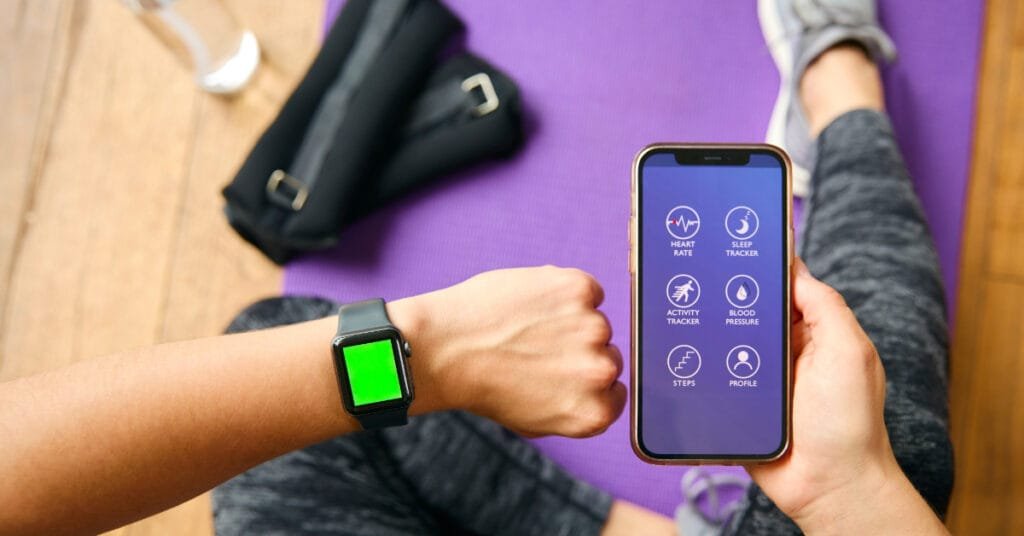
Personalizing Your Smartwatch Experience
Tailoring your smartwatch to fit your lifestyle is essential for maximizing its potential. Personalization allows you to express your style and enhance functionality, making your device truly yours. Here are some effective ways to customize your smartwatch experience.
Watch Faces and Themes
Changing the watch face is one of the easiest and most impactful ways to personalize your smartwatch. A watch face can reflect your mood, style, or even the occasion. Here’s how you can do it:
- Apple Watch: Long-press the watch face to enter edit mode. Swipe left or right for different faces, and tap the one you like. For detailed instructions, check out this Apple support article.
- Samsung Smartwatch: Touch and hold the watch screen. You’ll enter edit mode where you can select and customize watch faces. More info can be found in this Samsung guide.
- Wear OS: Simply tap and hold the screen background to see a list of available faces. Select one that fits your style. Find detailed steps in this Wear OS guide.
With so many options available, don’t hesitate to experiment with different designs until you find one that resonates with you!
Widgets and Complications
Widgets—often referred to as complications—provide instant access to information you value most. Here’s how to add and arrange them effectively:
- Add Widgets: On an Apple Watch, swipe up from the bottom of the screen to access the Control Center, then tap ‘Edit’ to add widgets. Check out this guide on Apple Watch widgets.
- Samsung Smartwatches: Use the Galaxy Wearable app to add widgets. Tap on ‘Widgets’ or ‘Tiles’ and choose the ones that matter to you. For more details, refer to this Samsung support article.
- Wear OS: Tap and hold on the watch face to enter edit mode, then tap the ‘Add’ button to include new widgets. You can arrange them in the order you prefer.
Arranging your widgets for quick access means you stay informed without hassle. Whether it’s the weather, fitness stats, or calendar events, having your most-used information at your fingertips is a game changer.
Customizing Notifications and Alerts
Keeping your notifications organized can lead to a less distracting experience. Customizing alerts lets you focus on what truly matters. Here’s how to do it:
- Select Key Alerts: Decide which apps you want notifications from. Ensure that only the essential ones come through to avoid overload.
- Apple Watch: Go to the Watch app on your iPhone, select ‘Notifications,’ and customize alerts for each app. Detailed instructions are available in this Apple support article.
- Samsung Galaxy Watch: Use the Galaxy Wearable app to manage notifications by tapping on ‘Notifications’ and choosing apps individually. More on this can be found here.
By tailoring your notifications, you create a personalized alert system that supports your daily routine rather than disrupts it.

Photo by Kaboompics.com
Integrating Smartwatch with Other Devices
Smartwatches are versatile devices that can connect to several other gadgets to enhance your daily experiences. Integrating them with your smartphone and smart home devices allows for streamlined functionalities that can simplify your routine. Let’s explore how to make these connections work for you.
Pairing with Smartphones: Step-by-step guide on pairing and integrating with iOS and Android devices
Pairing your smartwatch with a smartphone is a crucial step to unlock its full potential. Whether you use an iPhone or an Android phone, the process is straightforward. Here’s how you can do it:
- Start with Your Smartphone:
- For iPhone: Open the Bluetooth settings and ensure Bluetooth is enabled. Your watch should be listed under available devices. Tap on it to start pairing. Instructions can be found in this Apple support article.
- For Android: Open the Wear OS app or the companion app that corresponds with your watch. Follow the prompts to select and pair your watch. Check this guide for detailed steps.
- Follow On-screen Instructions: Once you start the pairing, both devices will display on-screen codes. Ensure they match and confirm the connection on both devices.
- Sync Your Data: After pairing, your smartphone will prompt you to sync data. This will allow notifications, apps, and health data to flow seamlessly between the devices.
- Customization: Finally, customize your notifications and app permissions through the companion app. You can adjust which alerts you get from which apps.
For further assistance with Android watches, you can check out this Reliance Digital article.
Smart Home Integration: Discuss how to control smart home devices via smartwatch
Smart home integration with your smartwatch allows for handy control over various devices, from lights to thermostats, all from your wrist. Here’s how to do it effectively:
- Use Smart Home Apps: Many smart home systems like Google Home or SmartThings have companion apps that work with smartwatches. Download these apps on your smartwatch to start controlling devices.
- Connect Your Devices: Ensure your smart devices are already set up in the respective smart home app on your smartphone. Follow their instructions for adding devices.
- Access Control from Your Watch: Once connected, you can access the Smart Home app on your watch. You can manage settings, adjust temperatures, and turn lights on or off without reaching for your phone.
- Voice Control Options: If your smartwatch supports voice commands, use this feature for hands-free management of your smart home devices. Ask your watch to adjust settings or perform actions like turning on lights.
To see examples and more specific capabilities, visit this Home Connect resource.

Photo by Ron Lach
Maximizing Battery Life and Maintenance
To fully enjoy your smartwatch, keeping its battery life in check and maintaining solid performance is essential. There are many features that can drain your battery and steps you can take to ensure your device stays in great shape. Let’s explore how to optimize battery settings and adopt routine maintenance practices.
Optimizing Battery Settings
Many factors work against your smartwatch’s battery life. Adjusting these settings can significantly extend usage time:
- Screen Brightness: Reducing the screen brightness can save battery life. Look for settings that allow you to adjust brightness levels, or set it to adapt automatically based on ambient light. For more information on screen brightness adjustments, visit this guide.
- Always-On Display: If your smartwatch has this feature, consider turning it off. The constant display consumes a lot of battery. Switching this off can result in substantial battery savings.
- Bluetooth and Wi-Fi: Keeping Bluetooth and Wi-Fi active when not needed can drain your battery. Turn off these connections when not in use.
- Location Services: Frequent GPS usage is a major battery hog. Limit apps that continuously track your location, or use them only when necessary.
- Power Saving Modes: Many smartwatches come with power-saving options that limit functionality to extend battery life. Explore these modes to see what features are available and how to activate them. You can learn more about battery-saving options here.
These simple changes can make a big difference in your device’s daily performance, ensuring you use it as needed without frequent recharging.
Routine Maintenance Practices
Regular upkeep of your smartwatch ensures it operates at peak performance. Here are some tips to keep it clean and functional:
- Cleaning the Device: Dust and sweat can accumulate on your smartwatch, blocking sensors. Wipe it gently with a soft, lint-free cloth. For deeper cleaning, use a damp cloth—avoid strong solvents.
- Software Updates: Manufacturer updates often include performance fixes and battery optimizations. Ensure your smartwatch runs on the latest software version.
- Battery Health: Monitor battery health by keeping it between 20% and 80% charged. Avoid letting it discharge completely.
- Avoid Extreme Conditions: Protect your smartwatch from excessive heat or cold, which can harm the battery.
- Regular Checks: Occasionally review the settings and apps active on your smartwatch. Disable any unused apps to reduce background battery usage.
Learn more about smartwatch maintenance in this helpful guide.
Taking these steps not only prolongs the life of your smartwatch but also enhances your overall experience, allowing you to rely on its features whenever you need them.
Troubleshooting Common Issues
Even the best smartwatches can experience hiccups. Understanding how to troubleshoot common issues will help you enjoy a seamless experience. Here are two significant areas to consider: connectivity issues and the importance of software updates.
Connectivity Issues
Smartwatches typically rely on Bluetooth and Wi-Fi for connectivity. If you encounter problems, here are some steps to resolve them:
- Check Bluetooth Settings: Ensure that Bluetooth is enabled on both your smartwatch and the smartphone. Sometimes, simply toggling Bluetooth off and back on can help re-establish a connection.
- Restart Devices: A quick reboot of both your smartwatch and smartphone can clear minor glitches. To reboot the devices, hold the power button until prompted to restart.
- Proximity Matters: Keep your watch and phone close together. A weak signal can cause disconnects. Be mindful of any physical barriers, like walls or thick cases, that might interfere.
- Software Compatibility: Ensure your smartwatch’s software is up to date. Check for the latest updates in the companion app or on the device settings. For further instructions, see this troubleshooting guide.
- Re-pair the Devices: If issues persist, remove the watch from your phone’s Bluetooth settings and pair it again. This often resolves lingering connectivity problems. Check this Android smartwatch connection guide for more tips.

Photo by Jess Bailey Designs
Software Updates and Management
Keeping your smartwatch’s software up to date is crucial for performance and security. Here’s why:
- Enhanced Features: Updates often include new functionalities and improvements to existing ones. This means your older device can feel new again. You can stay in the loop with the latest tech.
- Security Patches: Regular updates address vulnerabilities, protecting your personal information. It’s essential to keep your smartwatch secure, especially if it stores sensitive data.
- Bug Fixes: Software updates fix issues that could slow down your device or cause malfunctions. They ensure your smartwatch runs smoothly without unexpected crashes.
- Compatibility: Updates help maintain compatibility with other devices and apps, ensuring a seamless user experience. You can easily integrate new apps or features without a hitch.
For more insights on the importance of software updates, check out this article on why updates are essential.
Addressing these common issues will let you maximize your smartwatch’s features and enhance your overall experience.
Conclusion
Wrapping up, maximizing the features of your smartwatch can significantly enhance your daily routine. It’s about exploring the functionalities that best suit your lifestyle and preferences. Understanding settings, integrating apps, and monitoring health metrics are just the beginning. Here are some key areas to consider as you enhance your experience:
Feature Exploration
Make it a habit to discover new features. Most smartwatches offer updates that can introduce tools you haven’t used yet. Explore reviews on the latest smartwatch features by visiting Best Smartwatches for 2024.
Personalization
Customizing your watch can go a long way. Change watch faces, adjust notifications, and add preferred apps. Small tweaks can significantly improve how you interact with your device. Check out this Best Buy Blog for more tips.
Health Tracking
Engage with health features that can help you stay fit. Track your workouts and monitor sleep patterns. This can motivate you to reach your wellness goals. For further insights, read about the latest health features at PCMag.
Integration with Other Devices
Utilize your smartwatch to control other devices around you. Whether it’s connecting to your phone or managing smart home devices, integration enhances convenience. You can explore ways to maximize connectivity with your smartwatch here.
Routine Maintenance
Remember to keep your device updated and perform routine cleaning. A well-maintained smartwatch ensures optimal performance and longevity. Learn more about upkeep with this maintenance guide.

Photo by Yan Krukau
Exploring these aspects will not only enrich your smartwatch experience but can also lead to a more organized and efficient lifestyle. Keep pushing the boundaries of what your smartwatch can do for you!


